How to Edit Tattoos Out of Your Pictures with Ease
Tattoos have a special meaning for us, but sometimes we have to hide them. Sure, you can cover the tats with clothes or makeup in your daily life. But what if you need to remove the ink from your photo? No worries! Removing tattoos isn’t difficult at all. All you need is a handy photo editor and your images!

Remove your tattoo in a few clicks with PhotoDiva

In our tutorial, we’ll show you how to remove tattoos from your photos step-by-step with PhotoDiva. It’s a free portrait editor equipped with AI-powered effects and tools. With PhotoDiva, you can add stunning makeup to your selfie, remove wrinkles and blemishes, and even sculpt your body in your pics! Keep reading and find out how this powerful editor copes with tattoos and learn about some other tools to erase your ink from the photo.
How to Remove Tattoos from Your Photos
PhotoDiva can help you erase tattoos of any size! The Healing Brush tool perfectly copes with small tats. But if your ink is quite big, then employ the Clone Stamp. A few clicks and your image is absolutely tattoo-free. This is how it’s done:
Step 1. Download PhotoDiva
Click the pink button below to get PhotoDiva for free. Follow the instructions of the wizard and install PhotoDiva to your PC.
Step 2. Open Your Photo
Launch the editor and import your picture into the program: click Open Photo or just drag and drop your image in.
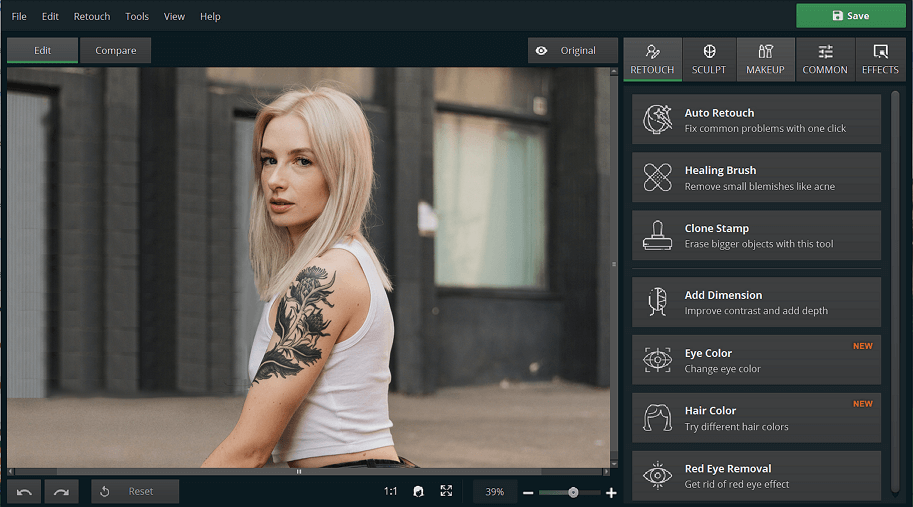
Pick the photo you need to turn tattoo-free
Step 3. Select the Clone Stamp Tool
Under the Retouch tab you’ll see the Clone Stamp tool. Pick it. Now adjust its size and feather for more precise application.
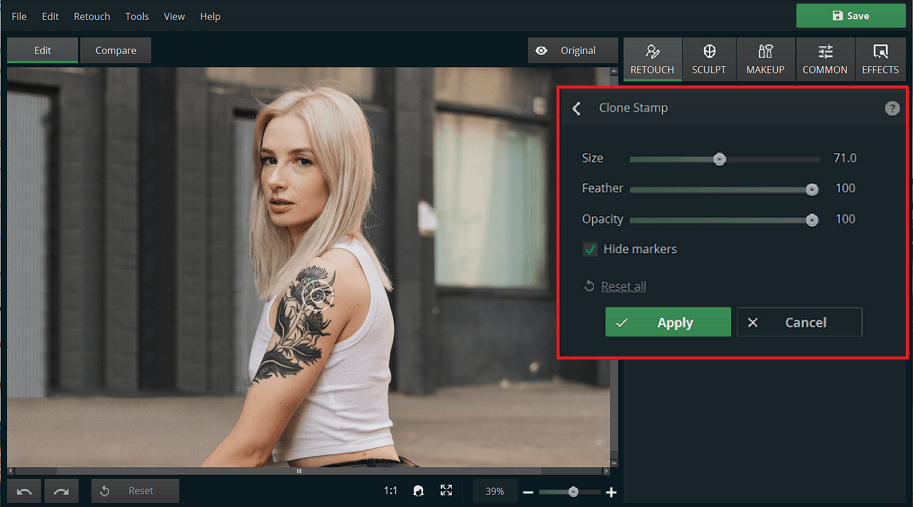
Adjust the size and feather of the tool for a finer edit
Step 4. Remove the Tattoo
Paint over the mark you want to erase from your photo. Then, drag the selection to find a fitting donor spot with the left button of your mouse.
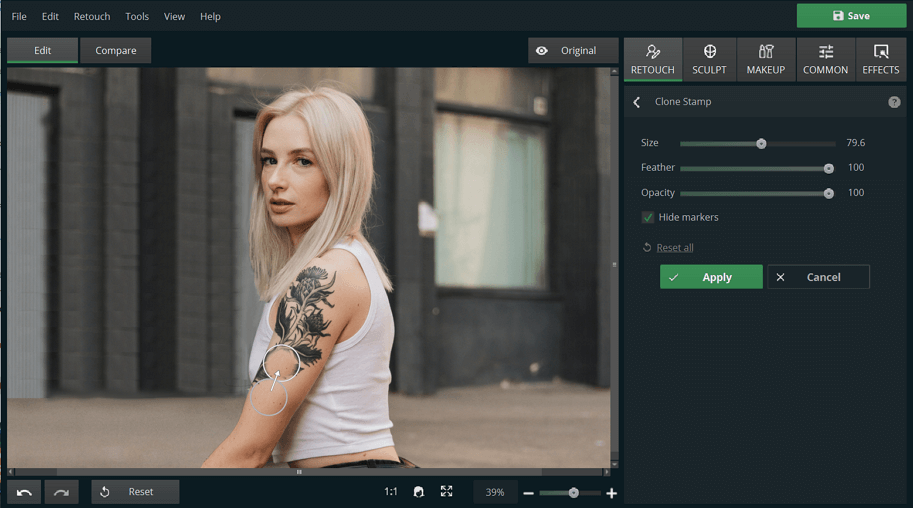
Make your selection as precise as possible
Step 5. Save Your Image
Finished removing tattoos and like the result? First, click Apply to keep the changes. Then click Save. Now your tattoo-free picture is on your PC.
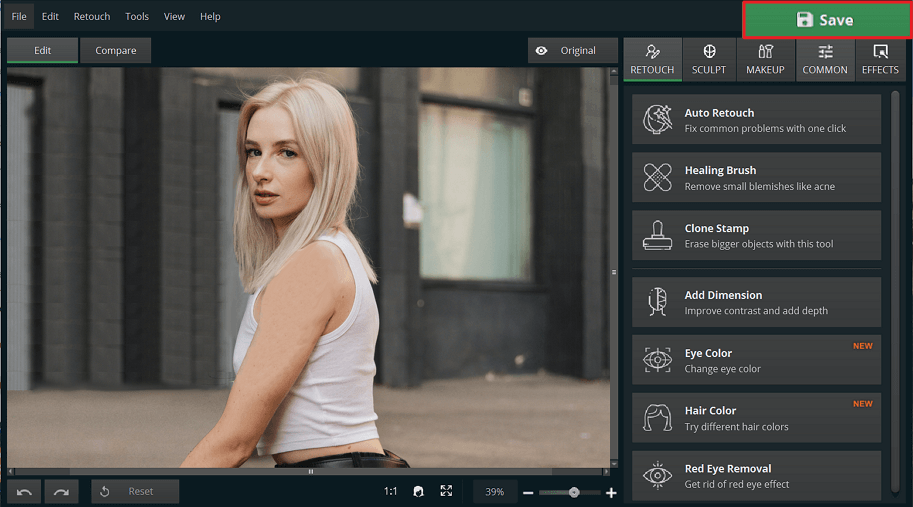
You can save the picture in a PNG, JPEG, BMP or TIFF format
Since you’ve learnt to use the Clone Stamp tool, you can easily erase any unwanted objects from your pics with PhotoDiva. If your ink is small, then paint over it with the Healing Brush. Your tattoo will turn invisible in a couple of strokes. But with this AI-powered editor you can do more. Use PhotoDiva as a body shape editor and get the perfect body in your summer holidays photos! Want to give your portrait a younger look? Then you can employ the same program to remove wrinkles from your photos.
Noticed some oily glare in your pic or want to improve the face color? Thanks to a set of beautifying presets, you can convert a photo into a glamourous shot in a single click. In case you didn’t spend much time in the summer sun and look pale in your holiday pics, you can make your skin tanned in a couple of minutes!
Alternative Tools to Remove a Tattoo from the Photo
Want to know how to edit tattoos out of pictures in other ways? Let’s have a look at them! We’ll start with good old Photoshop. To conceal a tattoo, you’ll need to create a new layer and then brush over the ink with the Spot Healing Brush tool. If the color doesn’t look right, you’ll have to create one more layer and perform extra actions.
If you don’t want to install new software to your computer and have a fast Internet connection, this online tool must be a nice choice. By the way, you’ll need an account to access both free and premium content.
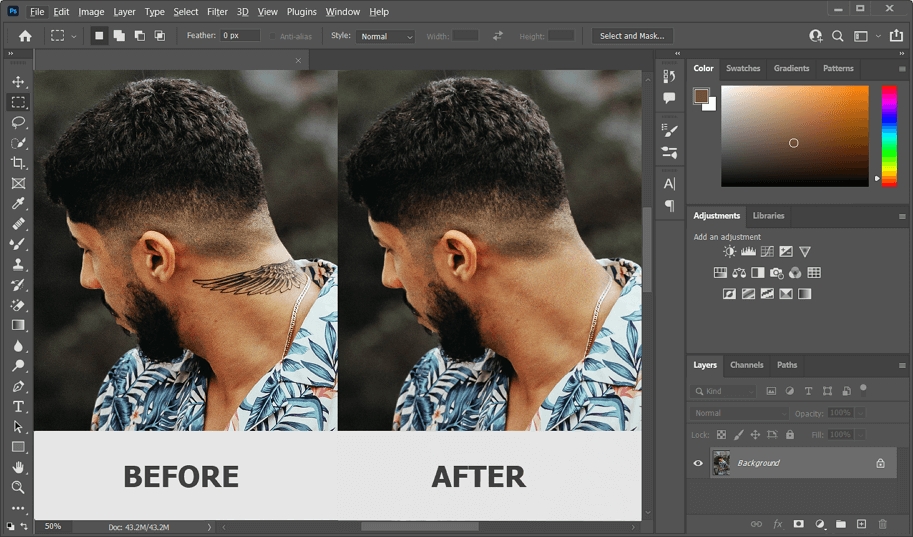
Employ Photoshop to edit your tattoo out
In case you prefer on-the-go options, try one of these apps. With this photo retoucher, you can remove a tattoo from your image on your iPhone or iPad. But you’ll have to buy a weekly or yearly subscription or perform a one-time purchase to use this app. The next tool is a free and handy option for an Android-based device. The app is called Remove Unwanted Object and you can download it from Google Play. When you’ve finished removing tattoos with this app, you can save your pic or share it on your socials.
Now you’ve learnt how to remove tattoos from photos in a few minutes and explored different tools to perform it. In case you need both a free and user-friendly tool, opt for PhotoDiva. With it, you can not only erase the tattoo from your photo, but improve your picture the way you want it. No extra software is needed. So it's worth a try!